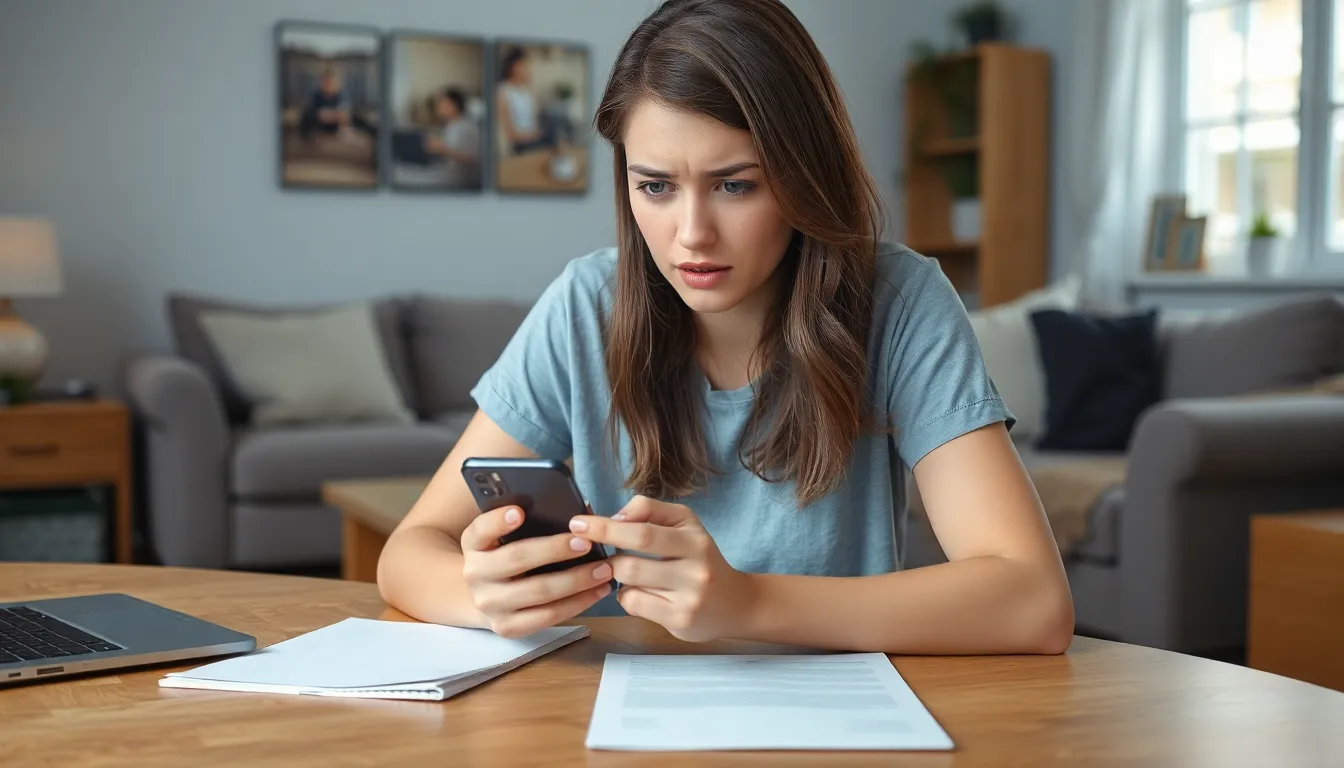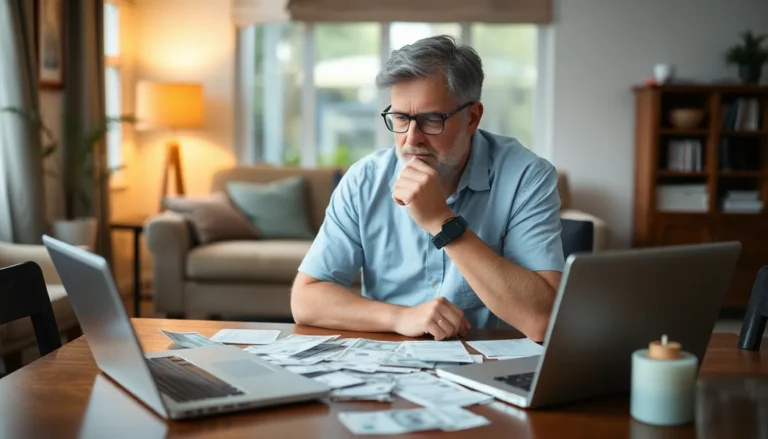Ever found yourself in a bind, needing your iPhone’s hotspot to share that precious internet connection, only to discover it’s playing hard to get? It’s like trying to convince a cat to take a bath—frustrating and often puzzling. When your hotspot refuses to cooperate, it can feel like your digital lifeline has suddenly gone on strike.
Table of Contents
ToggleCommon Reasons For Hotspot Issues
Hotspot issues can stem from various factors. Understanding common causes helps users troubleshoot effectively.
Network Connection Problems
Network connection problems frequently disrupt hotspot functionality. Loss of cellular signal can hinder connectivity. Locations with poor reception often lead to weaker signals, making sharing more difficult. Ensure cellular data is enabled in settings. If signal strength is low, resetting the network settings might resolve the issue.
Device Compatibility
Device compatibility plays a crucial role in hotspot success. Older devices may struggle to connect to newer iPhone models. Ensure the receiving device supports modern hotspot protocols. Incompatible operating systems can also create barriers. Keeping devices updated ensures they work well together.
Troubleshooting Steps
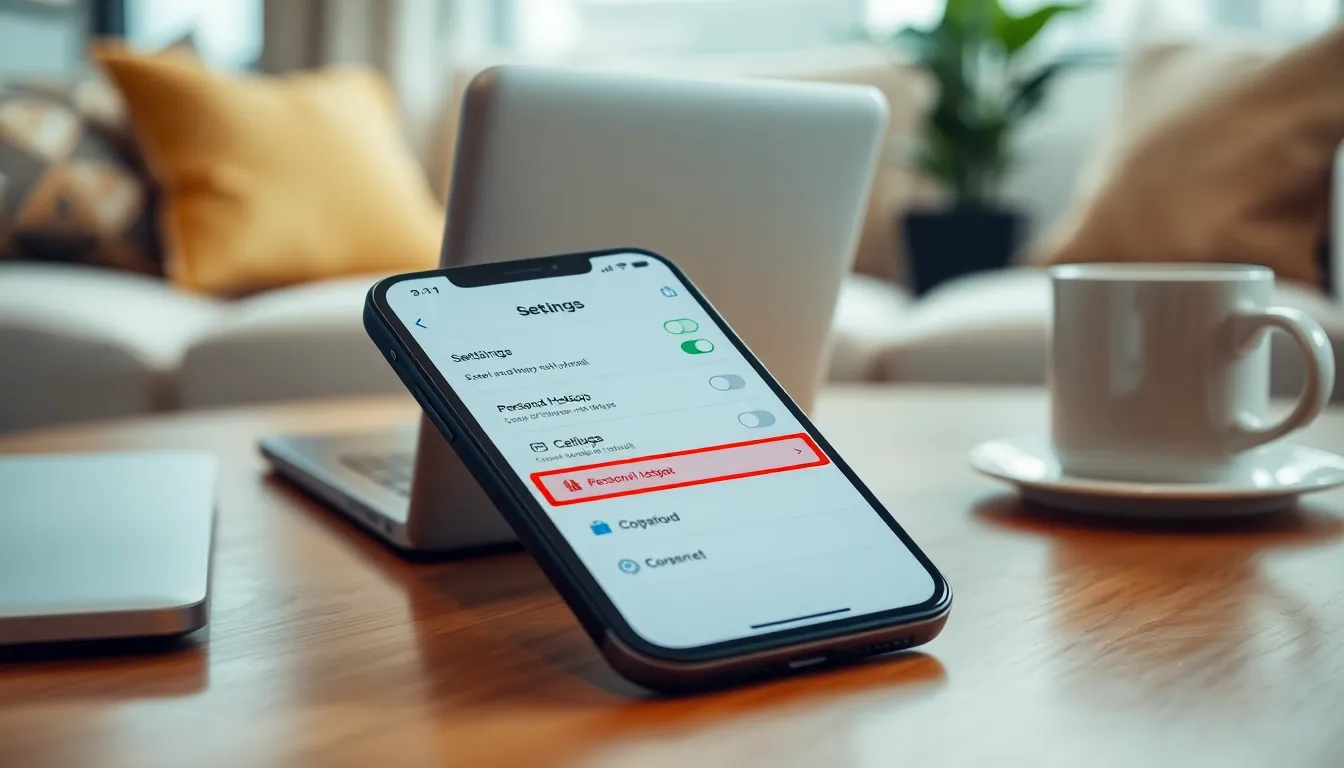
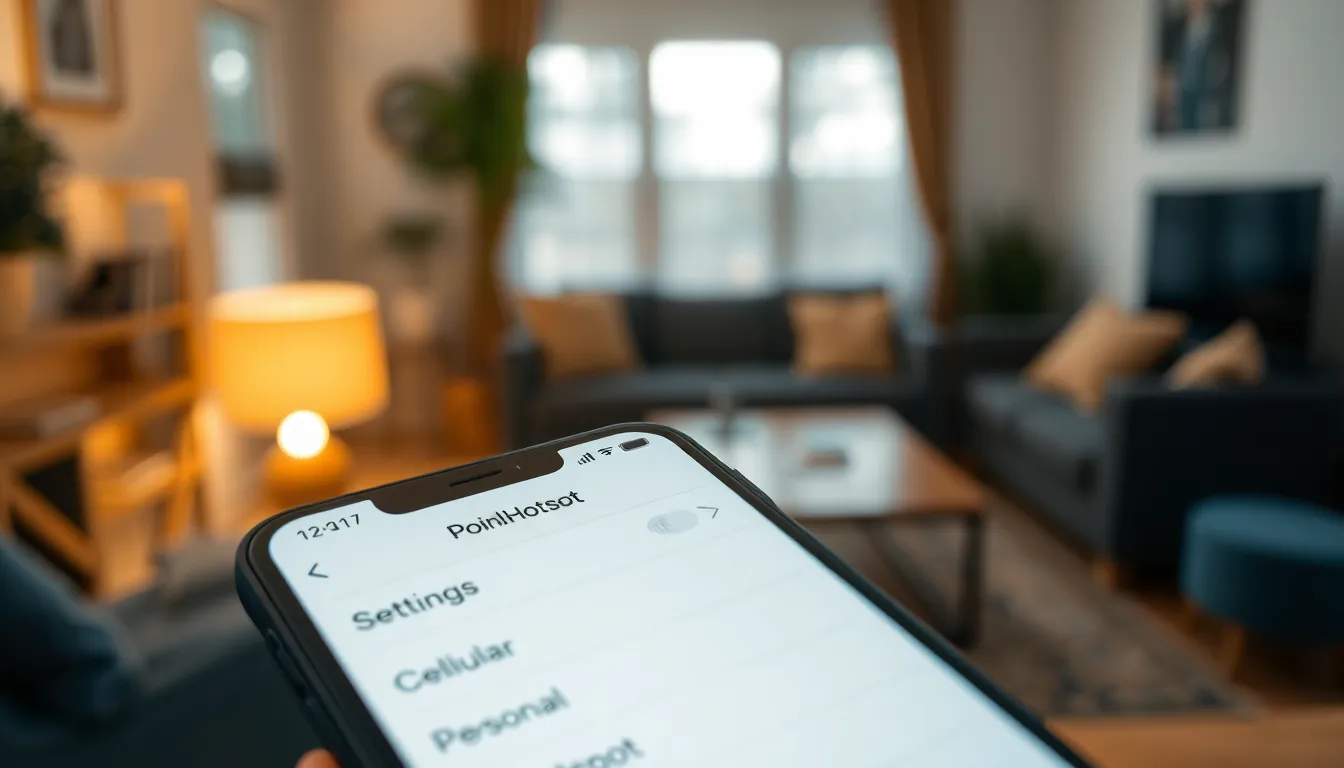
Hotspot issues can resolve with some straightforward troubleshooting steps. Following these methods can restore functionality efficiently.
Restarting Your iPhone
Restarting the iPhone often resolves connectivity issues. To do this, press and hold the side button until the slider appears, then drag the slider to power off. Wait for about 30 seconds, and then power the device back on. Sometimes, a simple restart clears temporary glitches affecting the hotspot feature.
Checking Settings
Settings can impact hotspot performance significantly. Navigate to Settings, then tap on Cellular, and make sure Cellular Data is enabled. After confirming that, ensure Personal Hotspot is also enabled. If it’s not available, this may indicate issues with your cellular provider. Checking for any unexpected restrictions in the Settings app can also help identify the problem.
Updating iOS
Updating iOS often fixes bugs affecting various functionalities. Go to Settings, select General, then tap Software Update. If an update is available, download and install it. Staying current with the latest iOS version ensures compatibility with network settings and optimizes the overall performance of the device. Keeping the iPhone updated can prevent many connectivity issues.
Advanced Solutions
Troubleshooting an unresponsive iPhone hotspot often requires more in-depth approaches. Implementing advanced solutions can resolve persistent issues effectively.
Resetting Network Settings
Users can reset network settings to restore default configurations. This action clears all saved Wi-Fi networks and VPN settings, so it’s essential to have necessary passwords on hand. To reset, navigate to Settings, tap General, then select Reset and choose Reset Network Settings. After the reset, reconnect to Wi-Fi or personal hotspot. This method addresses underlying issues that simpler fixes might miss. If problems continue, restarting the device can help re-establish connections.
Contacting Your Carrier
Getting in touch with your cellular carrier could provide additional solutions. Representatives can check if the account settings are correct and if hotspot features are enabled. They often have access to network outages or issues affecting service in specific areas. Explaining the problem clearly will help them assist you more effectively. If recent changes to your plan occurred, that could also impact hotspot functionality. Always keep carrier contact information handy for swift support during troubleshooting.
When To Seek Professional Help
Recognizing when to seek professional assistance can save time and frustration. If hotspot issues persist after trying various troubleshooting steps, a more in-depth analysis may be necessary. It’s crucial to suspect hardware malfunctions if the iPhone has experienced physical damage or water exposure, as these factors can significantly impact connectivity.
Consider seeking help from a technician if software updates fail to resolve the hotspot problem. Professionals possess the tools and expertise to diagnose complex issues that may not be obvious to the average user. Confirming whether network settings are correctly configured often requires a detailed review by a specialist.
Another key indicator for professional intervention includes recurring problems with other interconnected devices. If multiple devices struggle to connect to the hotspot, this may point to a broader issue that requires specialized support. They can evaluate the device for software conflicts or compatibility issues that aren’t immediately recognizable.
Do not hesitate to consult your cellular carrier as well. Carriers can identify potential network outages that the average user cannot. They can also verify account specifics that affect hotspot functionality.
Lastly, if the iPhone is under warranty or part of a service plan, engaging with a professional can facilitate necessary repairs or replacements without incurring extra costs. Involving experts guarantees that the problem receives the comprehensive attention it requires, ultimately enhancing the user’s experience with the device.
Conclusion
Dealing with a malfunctioning iPhone hotspot can be frustrating but understanding potential causes can simplify the troubleshooting process. By ensuring settings are correct and keeping devices updated users can often resolve connectivity issues quickly. If problems persist reaching out to a cellular carrier or consulting a technician may be necessary.
Taking proactive steps like checking for network outages and verifying account settings can also help. With the right approach users can regain reliable hotspot functionality and enjoy seamless internet sharing on their iPhones.